Digital Banking Hub
Learn how to successfully navigate online and mobile banking.
Features
Manage your banking, pay your bills, and stay on top of your finances 24/7. Online Banking is free, secure, and simple!

Mobile Deposit
Use your mobile device’s camera to safely deposit checks into your account.

Zelle®
Send money to friends and family quickly and securely, even if they bank somewhere else.

Financial Planning Tools
Create budgets and goals in Online Banking and the Mobile Banking app.

Organize Your Accounts
Organize your accounts with colors, nicknames, or by hiding them entirely.

Electronic Statements
Save a tree, save time, and avoid potential identity theft by switching from printed to eStatements.
Transfers
Easily transfer money between your CCCU accounts and accounts at other financial institutions.

Account Balance Snapshot
Preview account balance in Mobile Banking without needing to log in.
CCCU Mobile Banking App
Be sure to download the CCCU mobile app on your smartphone device. You can download the Apple or Android versions of the app by clicking on the buttons below. Once you have the app downloaded, you can enter your username and password to login.

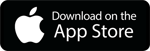
Mobile Banking App Feature Use
Mobile Deposit
Mobile Deposit allows you to instantly deposit checks from the convenience of your home, office, or anywhere.
- Log into the CCCU Mobile Banking App
- Select “Deposit Check” from the bottom navigation
- Follow the onscreen instructions on how to endorse your check
- Follow the prompts in the app to take photos of the front and back of check
ATM Locator
Search for an ATM near you. We are part of the Co-Op network with over 30,000 surcharge-free ATMs.
- Log into the CCCU Mobile Banking App
- Select “More” from the bottom navigation
- Select “Locations”
Mobile Wallet
Your Debit and Credit cards are eligible for contactless payments straight from your phone, after a simple setup. Note: This feature is used in your phone’s default Wallet App, not the CCCU Mobile Banking App.
For help adding your card to your Wallet App, consult the following instructions based on your phone type:
Account Balance Snapshot
Preview account balance without needing to log in. To enable:
- Log into the CCCU Mobile Banking App
- Select “More” from the bottom navigation
- Select “Settings”
- Scroll to find “Snapshot” and tap to toggle on the feature
Bill Pay
To start using Bill Pay, first sign in to your Online Banking Account. To navigate to Bill Pay follow the instructions below:
For additional support, CCCU’s Bill Pay Hotline is available Monday-Friday 4:30am-12:00am PST toll-free at 1.844.357.9663.
For additional support, CCCU’s Bill Pay Hotline is available Monday-Friday 4:30am-12:00am PST toll-free at 1.844.357.9663.
Desktop Bill Pay

- Select “Transfer & Pay” from to the top navigation
- Then select “Bill Pay”
- Once inside Bill Pay, select “Add Payee”
- Follow the prompts to set up a business or individual to pay
Mobile App Bill Pay

- Tap on “Bill Pay” in the middle of the bottom navigation menu
- Select “Add a Payee” to start paying your bills
- Follow the prompts to set up a business or individual to pay
Transfers
To make a transfer, first sign in to your Online Banking account. To navigate to Transfers, follow the instructions below:
Desktop Transfer


- Select “Transfer & Pay” from to the top navigation
- Then select “Transfers”
- Follow the prompts to set up a transfer to an internal account
- To make a Transfer to an External Account, select “More Actions”
- Then select “Add Account”
- Follow the prompts to set up a transfer to an external account
Mobile App Transfer



- Tap on “Transfers” in the bottom navigation menu
- Select “Make a Transfer”
- Follow the prompts to set up a transfer to an internal account
- To set up a transfer to an external account, swipe over to “Add Account” from the Transfer landing page. Tap on “Add Account”
- Select the type of transfer you want to initiate and follow the prompts to complete set up.
Customization
Financial Planning
Planning for the future or looking for better ways to manage your finances? Let our financial planning tools help set you up for success. In online and mobile banking you can set a custom budgets and goals.
-
Select “Financial Planning” from Desktop (On mobile select “More” and then “Financial Planning” from the Mobile App)
-
Set your Budget or Savings goals and you’re on your way to a brighter financial future.
Alerts & Notifications
Keep your accounts safe and secure with custom alerts and notifications for accounts, sign-ins, budgets, and more.
-
On Desktop, select “Tools” (On Mobile, Select “More” in the bottom navigation and then “Tools”)
-
Then select “Alerts and Notifications” in the dropdown menu.
-
From here you can customize Alerts for various actions and accounts.
Account Display
Customize your banking experience by controlling the order in which you view your accounts or categorizing their color.
-
On Desktop, select “Tools” and then “Settings” (On Mobile, Select “More” in the bottom navigation and then “Settings”)
-
Then select “Accounts.”
-
From here you customize each account to show up in a different order or color.
Statements
In Online and Mobile banking you can view your Statements and enroll to receive Paperless Statements instead of mailed statements.
Desktop Statements:
- Select “Accounts”
- Then select “eStatements” to view your monthly statements.
- Click “Subscribe” to enable Paperless Statements.
Mobile Statements:
- Select “Accounts”
- Then select “eStatements”
- Click “Settings” in the upper right
- Click “Subscribe” to enable Paperless Statements.
View a sample of your new statement below:

Zelle®
You can securely send, request, or receive money with Zelle® in minutes.
To get started follow these steps:
-
Log into the CCCU Mobile app or Online Banking.
-
In the main menu, select “More” then “Transfer and Pay” and “Zelle®“.
-
Once you enroll with an email address or mobile number, you will be ready to start making transactions.
-
Make a transaction
-
To send money select someone from your contacts (add a trusted recipient’s email address or U.S. mobile number), add the amount you’d like to send and an optional note, review, then hit “Send.”
-
To request money choose “Request,” select the individual from whom you’d like to request money, enter the amount you’d like, include an optional note, review and hit “Request”.
-
To receive money, just share your enrolled email address or U.S. mobile number with a friend and ask them to send you money with Zelle®. If you have already enrolled with Zelle®, you do not need to take any further action.
-




